allelopath
asked on
Netgear N300 WIRELESS ROUTER
I'm looking at the Netgear N300 Wireless Router
Looking at this photo here:
http://www.netgear.com/home/products/wirelessrouters/work-and-play/wnr2000.aspx#two
I want to plug in an ethernet cable into the yellow port (as input) and then 4 into the orange ports as output.
Does the yellow port accept the ethernet cable?
Looking at this photo here:
http://www.netgear.com/home/products/wirelessrouters/work-and-play/wnr2000.aspx#two
I want to plug in an ethernet cable into the yellow port (as input) and then 4 into the orange ports as output.
Does the yellow port accept the ethernet cable?
ASKER
Hmmm... I have the DSL coming into the house, which plugs into the router. Then I have one ethernet cable from the router that plugs into a Power line adaptor (which obviously is plugged into an electrical outlet). Then the other power line adaptor is at another electrical outlet. This adaptor has an ethernet cable plugged into, and it is this cable that I want to plug into the Netgear router to 'convert' 1 ethernet cable into 4.
Will this work?
Will this work?
ASKER CERTIFIED SOLUTION
membership
This solution is only available to members.
To access this solution, you must be a member of Experts Exchange.
SOLUTION
membership
This solution is only available to members.
To access this solution, you must be a member of Experts Exchange.
ASKER
The power line adaptors are these:
http://www.netgear.com/home/products/powerline-and-coax/simplesharing/xetb1001.aspx#
Can I get plug another one of these into the electrical outlet and it will use the existing 'source' adaptor just as the other one is now doing (or are they paired somehow)?
http://www.netgear.com/home/products/powerline-and-coax/simplesharing/xetb1001.aspx#
Can I get plug another one of these into the electrical outlet and it will use the existing 'source' adaptor just as the other one is now doing (or are they paired somehow)?
You would plug the Wireless Netgear router into the same port that you would plug in a Computer. You probably need an adapter at that point in the house wiring.
There is nothing special. Pick a place where you want the Netgear router, create the ethernet port in the wiring (power line adapter) and plug into that. Use an orange port on the Netgear and set it up as I noted above.
... Thinkpads_User
There is nothing special. Pick a place where you want the Netgear router, create the ethernet port in the wiring (power line adapter) and plug into that. Use an orange port on the Netgear and set it up as I noted above.
... Thinkpads_User
I would not buy more of those adapters... those are previous generation and not HomePlug AV compliant. The replacement adapters noted on the Netgear page you linked to ARE HomePlug AV compliant, but won't talk to the adapters you have.
ASKER
I am unable to login to the new router. Going to http://www.routerlogin.net takes me to this
http://192.168.0.1/ takes me to the pre-existing router (2Wire-2701HG-G) where the phone line is plugged in).
also tried 192.168.1.9 & 192.168.1.1, no response.
I've got the wire running from the new power line adaptor to the new router and then from the new router to the computer I'm typing on, so the wire part is working.
I think the wireless network for the new router there as NetGear14. It is password protected but I have no idea what the password is. I didn't set it.
http://192.168.0.1/ takes me to the pre-existing router (2Wire-2701HG-G) where the phone line is plugged in).
also tried 192.168.1.9 & 192.168.1.1, no response.
I've got the wire running from the new power line adaptor to the new router and then from the new router to the computer I'm typing on, so the wire part is working.
I think the wireless network for the new router there as NetGear14. It is password protected but I have no idea what the password is. I didn't set it.
I am a little bit confused.
I think you are saying you are connected by wire to the new router and it is working - that is, you get internet on the new router. Correct?
At the computer connected to the new router, open a command prompt and type IPCONFIG /ALL and determine what IP address you have on the new router. What is that IP address?
This might help you determin what the router login IP might be.
You might also disconnect the router from your network, plug an ethernet cable into the computer and router and see what IP address you get. This might also help you with what the router IP might be.
You need to be able to log into the new router to set it up and in particular to do the steps I outlined above including turning OFF DHCP on the new router.
.... Thinkpads_User
I think you are saying you are connected by wire to the new router and it is working - that is, you get internet on the new router. Correct?
At the computer connected to the new router, open a command prompt and type IPCONFIG /ALL and determine what IP address you have on the new router. What is that IP address?
This might help you determin what the router login IP might be.
You might also disconnect the router from your network, plug an ethernet cable into the computer and router and see what IP address you get. This might also help you with what the router IP might be.
You need to be able to log into the new router to set it up and in particular to do the steps I outlined above including turning OFF DHCP on the new router.
.... Thinkpads_User
ASKER
>>Correct?
Yes
>> IPCONFIG /ALL
I think that's for windows. If I do:
$ifconfig
the only 192 ip addresses I see are;
192.168.0.123
192.168.0.67
but I get an "unable to connect" on these.
I think the 67 is the new wireless.
Yes
>> IPCONFIG /ALL
I think that's for windows. If I do:
$ifconfig
the only 192 ip addresses I see are;
192.168.0.123
192.168.0.67
but I get an "unable to connect" on these.
I think the 67 is the new wireless.
So the most likely router IP address is 192.168.0.1. Try that.
Also try disconnecting the router to get the login page that way.
.... Thinkpads_User
Also try disconnecting the router to get the login page that way.
.... Thinkpads_User
ASKER
>>192.168.0.1.
That goes to the pre-existing router (2Wire-2701HG-G) where the DSL phone line from outside is plugged in.
That goes to the pre-existing router (2Wire-2701HG-G) where the DSL phone line from outside is plugged in.
You cannot (any person cannot) set up a router as a piggy back to another router without setting it up and you have not set it up yet.
Disconnect the router, hook it up to your computer, see what IP it gives you (when externally disconnected) and set up up.
If you are using the router portion of your 2Wire, then you want to give the new router a static IP address on the 2Wire and then turn DHCP OFF on the new router. To do these things, you need to log into it. We cannot progress until you can do this.
If necessary, do a hard reset on the new router and start again so that you can log into it.
.... Thinkpads_User
Disconnect the router, hook it up to your computer, see what IP it gives you (when externally disconnected) and set up up.
If you are using the router portion of your 2Wire, then you want to give the new router a static IP address on the 2Wire and then turn DHCP OFF on the new router. To do these things, you need to log into it. We cannot progress until you can do this.
If necessary, do a hard reset on the new router and start again so that you can log into it.
.... Thinkpads_User
The default LAN IP of the WNR2000 is 192.168.1.1
Set a static IP on your computer to, say, 192.168.1.10 and connect directly to 192.168.1.1
default user name is admin
default password is password
After connecting, go into the LAN settings, disable its DHCP server, and change the LAN IP to e.g. 192.168.0.250, then click Apply.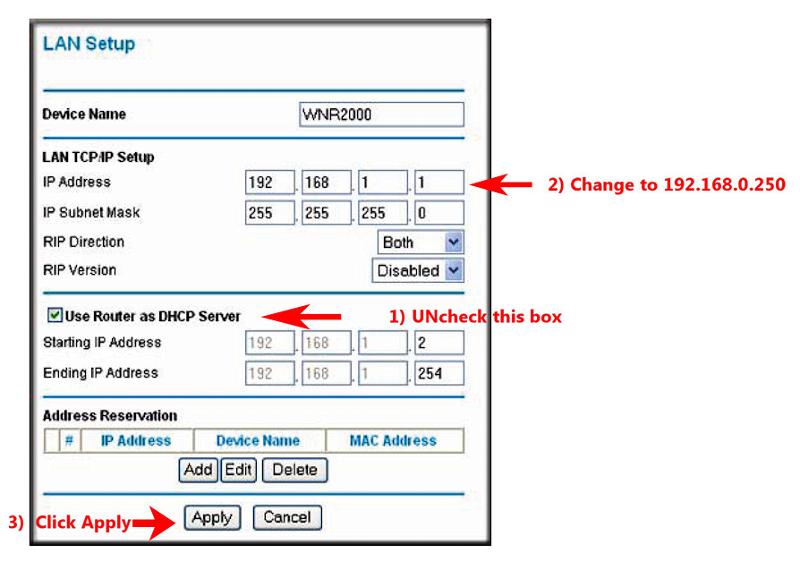 After that, disconnect, return your network adapter to DHCP and get a new IP address, then connect to 192.168.0.250 to finish the setups on the Netgear. e.g. change the default password for setup access (it should then make you login again), then set an SSID, encryption type (WPA2/AES recommended) and passphrase for the wireless.
After that, disconnect, return your network adapter to DHCP and get a new IP address, then connect to 192.168.0.250 to finish the setups on the Netgear. e.g. change the default password for setup access (it should then make you login again), then set an SSID, encryption type (WPA2/AES recommended) and passphrase for the wireless.
Set a static IP on your computer to, say, 192.168.1.10 and connect directly to 192.168.1.1
default user name is admin
default password is password
After connecting, go into the LAN settings, disable its DHCP server, and change the LAN IP to e.g. 192.168.0.250, then click Apply.
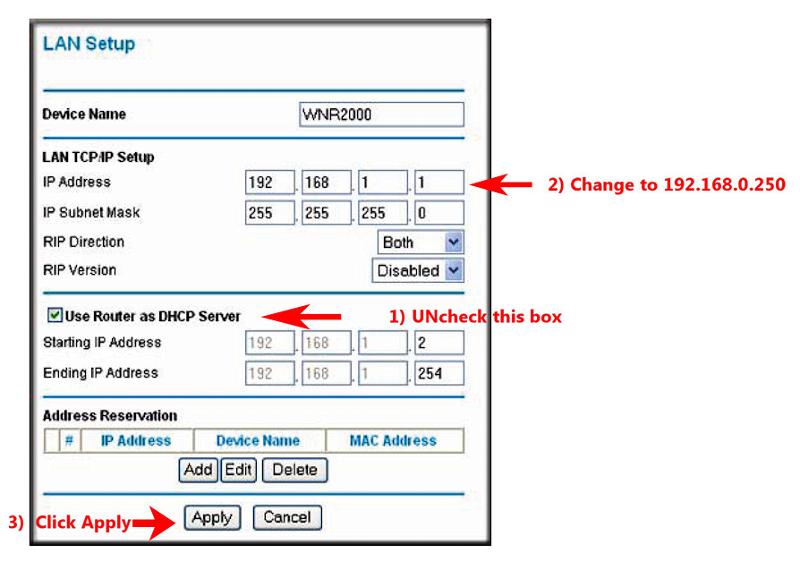 After that, disconnect, return your network adapter to DHCP and get a new IP address, then connect to 192.168.0.250 to finish the setups on the Netgear. e.g. change the default password for setup access (it should then make you login again), then set an SSID, encryption type (WPA2/AES recommended) and passphrase for the wireless.
After that, disconnect, return your network adapter to DHCP and get a new IP address, then connect to 192.168.0.250 to finish the setups on the Netgear. e.g. change the default password for setup access (it should then make you login again), then set an SSID, encryption type (WPA2/AES recommended) and passphrase for the wireless.
ASKER
>>Set a static IP on your computer to, say, 192.168.1.10
How do I do this?
How do I do this?
Change the LAN IP setting after you have turned DHCP OFF. Give it an IP address on the 2Wire router (192.168.0.3 based on your above post).
.... Thinkpads_User
.... Thinkpads_User
> How do I do this?You've never told us what OS you're using.
We can deduce by the $ prompt it's some flavor of unix, but other than that how are we supposed to know exactly what it is?
If you're using a browser you must have some kind of GUI like GNOME, KDE, Unity, XFCE, whatever. So open the network settings, uncheck DHCP or select Static from some picklist and enter an IP address/Mask/Gateway (the router's LAN IP) instead.
e.g. in GNOME's NetworkManager it would look like so
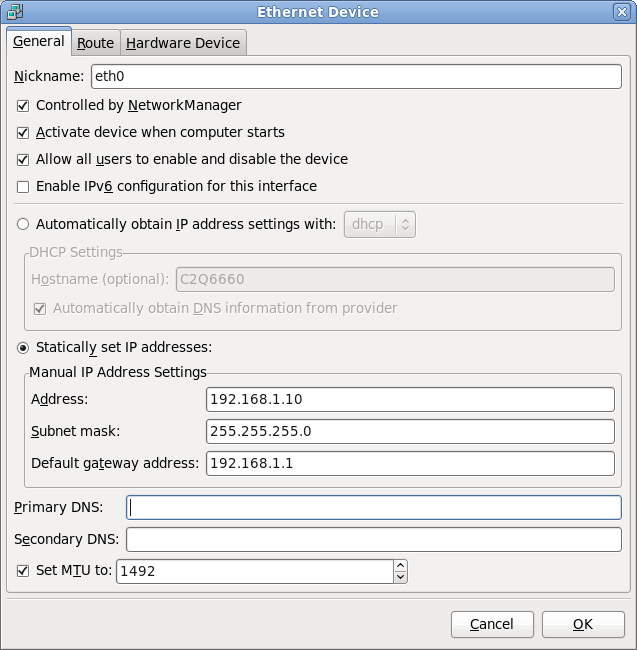
ASKER
OS X 10.6.8
I had stopped working on this Sunday night and had left the computer on. When I came back the next day, firefox had a window open to the netgear router. So I named the router and gave it a password and it works (wired & wireless). So I have 2 different wireless access points. Is this bad?
I had stopped working on this Sunday night and had left the computer on. When I came back the next day, firefox had a window open to the netgear router. So I named the router and gave it a password and it works (wired & wireless). So I have 2 different wireless access points. Is this bad?
So long as the wireless access points have different IP addresses, there is no issue. Do you need two? I only keep one for a small area.
It does not matter to a router what OS you use (at least normally it does not).
Your last post here says you successfully logged into your new router. Is that true?
And if the 2Wire is giving you good wireless, then disable wireless on the the new router if you do not need it.
.... Thinkpads_User
It does not matter to a router what OS you use (at least normally it does not).
Your last post here says you successfully logged into your new router. Is that true?
And if the 2Wire is giving you good wireless, then disable wireless on the the new router if you do not need it.
.... Thinkpads_User
To set a static IP in OS X 10.6.x
1) From the Apple logo drop-down, select System Preferences....
2) Click the Network icon.
3) In the left pane, select Ethernet.
4) In the Configure IPv4: pick list, select Manually.
5) In the IP Address: text box, type the static IP address.
6) In the Subnet Mask: text box, type the subnet mask.
7) In the Router: text box, type the Gateway IP address.
Here's a site with screen grabs
http://www.techmadeeasy.co.uk/2011/04/25/how-to-set-a-static-ip-address-in-mac-os-x/
except on the left click Ethernet instead of Airport as shown in those pics.
1) From the Apple logo drop-down, select System Preferences....
2) Click the Network icon.
3) In the left pane, select Ethernet.
4) In the Configure IPv4: pick list, select Manually.
5) In the IP Address: text box, type the static IP address.
6) In the Subnet Mask: text box, type the subnet mask.
7) In the Router: text box, type the Gateway IP address.
Here's a site with screen grabs
http://www.techmadeeasy.co.uk/2011/04/25/how-to-set-a-static-ip-address-in-mac-os-x/
except on the left click Ethernet instead of Airport as shown in those pics.
ASKER
Sorry, still working on it.
I can set for the static ip like so:
Static ip adress: 192.168.1.0
Subnet mask: 255.255.255.0
Gateway IP address: 192.168.0.3
But then I'm not sure what I should do next,
- disconnect (disconnect what? how?)
- return your network adapter to DHCP (ok, but I don't understand why since I just set it to static)
- and get a new IP address (how? from where?)
I can set for the static ip like so:
Static ip adress: 192.168.1.0
Subnet mask: 255.255.255.0
Gateway IP address: 192.168.0.3
But then I'm not sure what I should do next,
- disconnect (disconnect what? how?)
- return your network adapter to DHCP (ok, but I don't understand why since I just set it to static)
- and get a new IP address (how? from where?)
192.168.1.0 is not a good address with a mask of 255.255.255.0.
Set it to
192.168.1.10
the mask is ok
gateway should be 192.168.1.1
Then, surf to http://192.168.1.1
and enter the name admin
default password is password
That gets you to the image in http:#a38924020
Complete the 3 steps illustrated in that graphic, put your computer back to using a DHCP address instead of static (by then the Netgear should have finished rebooting itself)... after that you should be able to bring up the Netgear's setups by surfing to http://192.168.0.250 (or http://routerlogin.net should function correctly at that point, too).
Set it to
192.168.1.10
the mask is ok
gateway should be 192.168.1.1
Then, surf to http://192.168.1.1
and enter the name admin
default password is password
That gets you to the image in http:#a38924020
Complete the 3 steps illustrated in that graphic, put your computer back to using a DHCP address instead of static (by then the Netgear should have finished rebooting itself)... after that you should be able to bring up the Netgear's setups by surfing to http://192.168.0.250 (or http://routerlogin.net should function correctly at that point, too).
ASKER
ok, I'm there. I surf to http://192.168.0.250 and the Netgear page displays.
I do, however, see this on the Internet tab of that page:
No Ethernet Cable Is Plugged into the Router Internet Port
and indeed, the wire connection does not work.
Both the wire from the wall (ie the power adaptor) and the wire going to the computer are plugged into orange sockets.
Wireless connections of both routers (old and new) do work.
I do, however, see this on the Internet tab of that page:
No Ethernet Cable Is Plugged into the Router Internet Port
and indeed, the wire connection does not work.
Both the wire from the wall (ie the power adaptor) and the wire going to the computer are plugged into orange sockets.
Wireless connections of both routers (old and new) do work.
You have a main router (2Wire) that has the outside connection. You need to plug the remote wire into an Orange port and configure the new router with a static IP on the 2Wire. The Yellow port will not be used, so it will be "disconnected".
.... Thinkpads_User
.... Thinkpads_User
ASKER
Not quite following you, though I do understand that the yellow port on the Netgear will not be used (it is not used now).
>> You need to plug the remote wire
What is the "remote wire"
>> You need to plug the remote wire
What is the "remote wire"
Your wall outlet (Power outlet adapter) is the remote jack. The 2Wire is the main (non-remote) end. Use whatever definitions you wish, but somewhere else (not the 2Wire site) is an Ethernet Network Jack. Connect an Ethernet wire between the Jack and a LAN port (Orange Port).
Now set the LAN IP of the new router to a Static IP on the 2Wire, turn DHCP OFF and then you should have an internet connection on the new router.
.... Thinkpads_User
Now set the LAN IP of the new router to a Static IP on the 2Wire, turn DHCP OFF and then you should have an internet connection on the new router.
.... Thinkpads_User
I believe Thinkpads_User means for you to connect one of your PoweLine adapters to a LAN port on the 2Wire router, and the other PowerLine Adapter will connect to a LAN port on the Netgear.
That *should* be how you had it connected already.
Now that you have the Netgear's LAN section configured as shown in http:#a38924020 and your computer's network connection returned to DHCP instead of static, your computer should be getting an IP address, gateway address and DNS server all from the 2Wire's DHCP server. Furthermore, you should now be able to reach http://192.168.0.250 (or routerlogin.net) to alter the Netgear's setups even when you are connected to the 2Wire router. To change the 2Wire's setups, you would connect to 192.168.0.1, as always.
The Netgear's LAN ports will act like a dumb switch (you should have 3 available on the Netgear for devices without wireless capability); Its wireless section will act essentially like a duplex hub. Its WAN/Internet port will not be used, so no configurations are necessary to the WAN section of the Netgear.
That *should* be how you had it connected already.
Now that you have the Netgear's LAN section configured as shown in http:#a38924020 and your computer's network connection returned to DHCP instead of static, your computer should be getting an IP address, gateway address and DNS server all from the 2Wire's DHCP server. Furthermore, you should now be able to reach http://192.168.0.250 (or routerlogin.net) to alter the Netgear's setups even when you are connected to the 2Wire router. To change the 2Wire's setups, you would connect to 192.168.0.1, as always.
The Netgear's LAN ports will act like a dumb switch (you should have 3 available on the Netgear for devices without wireless capability); Its wireless section will act essentially like a duplex hub. Its WAN/Internet port will not be used, so no configurations are necessary to the WAN section of the Netgear.
@allelopath - If your 2Wire wireless serves you and if configuring the router is more that you wish to work at, dispense with the router and get a good switch. This will do what you want and have zero configuration.
.... Thinkpads_User
.... Thinkpads_User
ASKER
So on this new router, in the screen above, turn DHCP OFF (do not use DHCP on the new router).
Then in the address setting below, give it an IP address on your 2Wire and a subnet mask to match (probably 255.255.255.0). You do not need a DNS server for this new router as it is functioning as a switch with a wireless point attached.
... Thinkpads_User
Then in the address setting below, give it an IP address on your 2Wire and a subnet mask to match (probably 255.255.255.0). You do not need a DNS server for this new router as it is functioning as a switch with a wireless point attached.
... Thinkpads_User
ASKER
On the internet port, it probably doesn't matter actually, because you are not using it.
So on the Router information screen, DHCP is OFF and the IP address is an address on your 2Wire.
So do you have an Internet connection on this new router? It seems you should have.
... Thinkpads_User
So on the Router information screen, DHCP is OFF and the IP address is an address on your 2Wire.
So do you have an Internet connection on this new router? It seems you should have.
... Thinkpads_User
ASKER
By that screengrab (http:#a38944149 ), it looks like you have it configured correctly already... though you should setup a password for the wireless (but yeah - wait until it's working without a password before creating a password and adding that variable). The WNR2000 won't EVER say there's an internet connection in its setups, because you're not using the WAN/Internet port.
The problem you seem to be having is, the 2 powerline adapters are not talking to each other.
Unplug the Netgear's ethernet cable from the powerline adapter, and plug the ethernet from your computer into the powerline adapter instead. Do you get a working network connection on the ethernet port of your Mac which is able to talk to the internet through the 2Wire like that?
If not, have you ever run the netgear encryption utility and paired the 2 powerline adapters?
The problem you seem to be having is, the 2 powerline adapters are not talking to each other.
Unplug the Netgear's ethernet cable from the powerline adapter, and plug the ethernet from your computer into the powerline adapter instead. Do you get a working network connection on the ethernet port of your Mac which is able to talk to the internet through the 2Wire like that?
If not, have you ever run the netgear encryption utility and paired the 2 powerline adapters?
Your LAN connection appears to be correct. Your WAN connection is not connected (which is also correct).
So when you say you have a wireless connection to the new router, does that include getting Internet? And what IP address does your computer get when hooked up wirelessly.
I am assuming 192.168.0.250 is an address on your 2Wire and your computer should have a different address.
... Thinkpads_User
So when you say you have a wireless connection to the new router, does that include getting Internet? And what IP address does your computer get when hooked up wirelessly.
I am assuming 192.168.0.250 is an address on your 2Wire and your computer should have a different address.
... Thinkpads_User
ASKER
Running an ethernet cable from the Macbook to the power line adaptor works (can access internet)
>>So when you say you have a wireless connection to the new router, does that include getting Internet?
Yes
>>So when you say you have a wireless connection to the new router, does that include getting Internet?
Yes
If you can get Internet from the power line adapter wired and from the new router wireless, then there must be something gone haywire in the router.
Document your main settings in the new router, do a hard reset and set it up again. It is possible there is a hardware problem with the router.
... Thinkpads_User
Document your main settings in the new router, do a hard reset and set it up again. It is possible there is a hardware problem with the router.
... Thinkpads_User
So, it's working... just it saying there's no internet connection in the WNR2000's setups is confusing?
ASKER
Sweet jebus its working now. After the hard reset, everything was working correctly. I can't thank you both enough for your help. Above and beyond the call of duty.
Thank you and I am glad it is working. Good News. So time to close the question now.
... Thinkpads_User
... Thinkpads_User
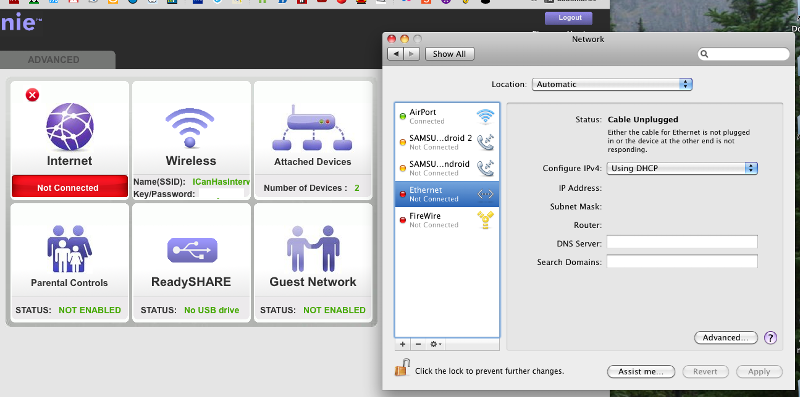
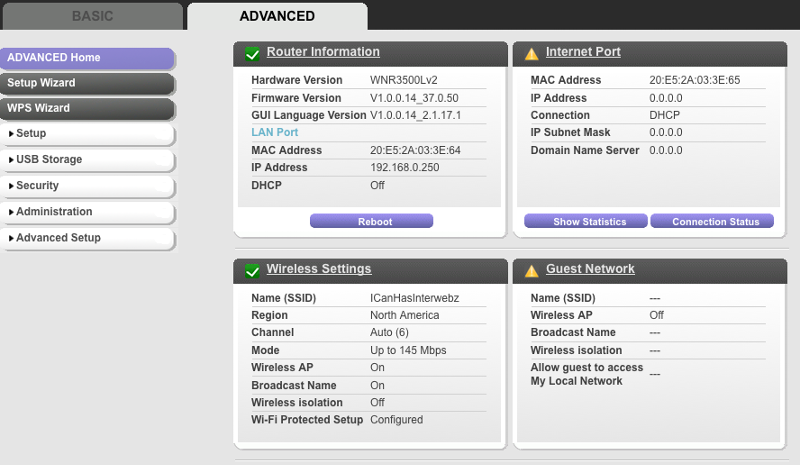
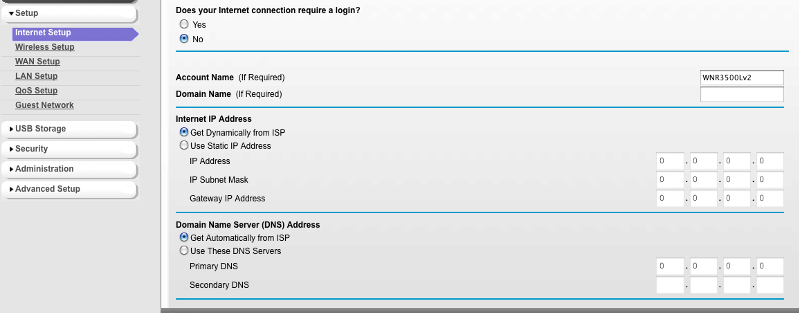
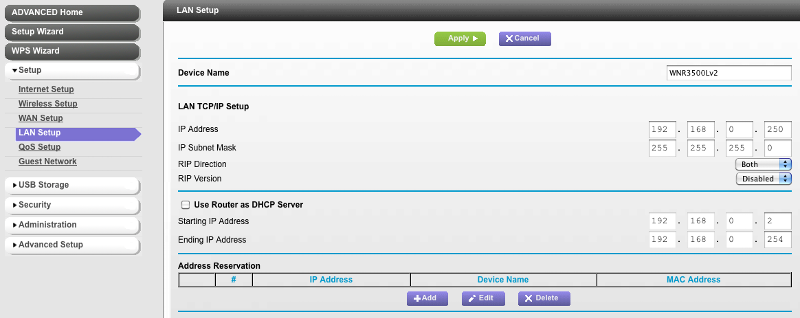
.... Thinkpads_User