Browse All Articles > Exchange 2007 / 2010 Backpressure – Quick Fix
What is Backpressure?
Backpressure is a new ‘feature’ in Exchange 2007 / 2010 where Exchange actually monitors resources such as Free Disk Space on the disk where the Exchange Message Queue / Message Queue Transaction Logs live and the Memory that the Edgetransport.exe process is using and memory in general used by other processes.How do I know if my server is suffering from Backpressure?
If one or more items being monitored hits a pre-defined limit, then Exchange will stop inbound mail-flow, so usually the first thing that you notice is that all of a sudden, you are not receiving emails from the rest of the world. You will be able to continue to send emails, you just won’t receive any new emails.Look in your event logs and if Backpressure is being applied, you will see Event ID's 15006 or 15007 in the logs:
Event log entry for critically low available disk space
Event Type: Error
Event Source: MSExchangeTransport
Event Category: Resource Manager
Event ID: 15006
Description: The Microsoft Exchange Transport service is rejecting messages because available disk space is below the configured threshold. Administrative action may be required to free disk space for the service to continue operations.
Event log entry for critically low available memory
Event Type: Error
Event Source: MSExchangeTransport
Event Category: Resource Manager
Event ID: 15007
Description: The Microsoft Exchange Transport service is rejecting message submissions because the service continues to consume more memory than the configured threshold. This may require that this service be restarted to continue normal operation.
How do I get mail-flow restored quickly?
For a quick fix, modify the edgetransport.exe.config file (notepad works happily for this) found in c:\program files\microsoft\exchange server\bin (Exchange 2007) or c:\program files\microsoft\exchange server\v14\bin (Exchange 2010)Search for and change the "EnableResourceMonitoring"

Okay – so mail-flow has been restored – what to do next?
Once your inbound mail-flow has returned (assuming disk space is an issue, which has been the case every time I have seen Backpressure applied), then tidy up your drives and if you are not backing up your Exchange Server (which will purge the Exchange Log files), then make sure you do! There is an excellent article written by Demazter which I have posted a link to at the bottom of this article which is applicable to Exchange 2010 and walks you through how to backup your Exchange 2010 server using the built-in Windows Backup software.Exchange Circular Logging
An alternative to a manual tidy up of the drives is to enable 'Circular Logging' on the Exchange datastores, which will cause the old transaction logs that are probably filling up your drive to be deleted, freeing up Gb's of space. If you opt for this course of action - you MUST backup your Exchange Server immediately afterwards otherwise you could suffer from data loss to the Exchange database if you suffer a problem with the server / drives / exchange store.Enable Circular Logging in Exchange 2007:
Circular Logging in Exchange 2007 from the Exchange Management Console can be enabled under Server Configuration> Mailbox> Storage Group Properties> Tick "Enable circular logging".
Open up the Exchange Management Shell (EMS) and type in the following (replace "First Storage Group" with the name of your Storage Group):
Set-StorageGroup -Identity "First Storage Group" -CircularLoggingEnabled $true
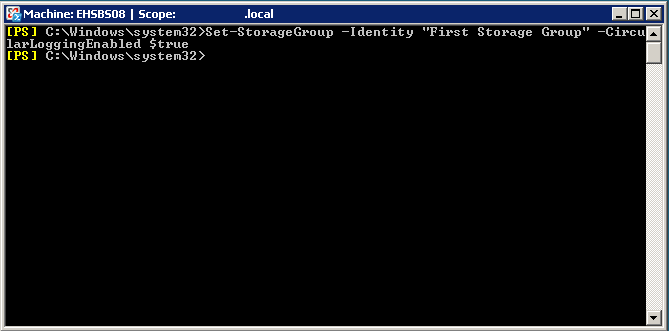
You may need to restart the Exchange Information Store Service to encourage the log files to be purged!
To disable circular logging once you have backed up the Exchange Database, please run the following command in the EMS (or untick the check box via the Exchange Management Console):
Set-StorageGroup -Identity "First Storage Group" -CircularLoggingEnabled $false

Enable Circular Logging in Exchange 2010:
If you have Exchange 2010 you have to enable circular logging from the Exchange Management Console under Organization Configuration> Mailbox> Maintenance Tab> Enable Circular Logging - check the tick box (don't forget to untick the check box after you have backed up the Exchange Store).
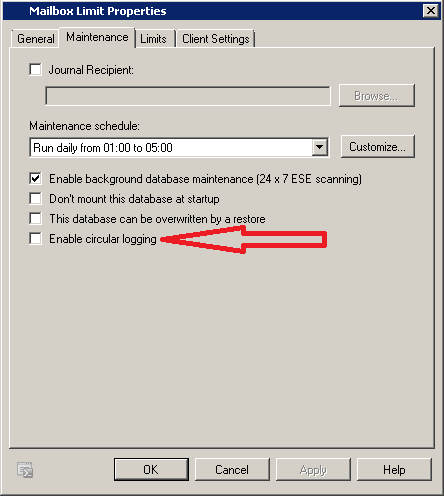
Once you have tidied up your drives and freed up some disk space, set the “EnableResourceMonitoring”
Further reading:
Exchange 2007 – Microsoft Backpressure Article:
http://technet.microsoft.com/en-us/library/bb201658(EXCHG.80).aspx
Exchange 2010 – Microsoft Backpressure Article:
http://technet.microsoft.com/en-us/library/bb201658.aspx
Backing Up Exchange 2010 with Windows Backup:
https://www.experts-exchange.com/Software/Server_Software/Email_Servers/Exchange/A_2452-Backing-up-Exchange-2010-Information-Store-using-Windows-Backup.html
Exchange 2007 Circular Logging:
http://technet.microsoft.com/en-us/library/bb331968(EXCHG.80).aspx
Understanding the Exchange 2010 Store:
http://technet.microsoft.com/en-us/library/bb331958.aspx
Have a question about something in this article? You can receive help directly from the article author. Sign up for a free trial to get started.


Comments (17)
Commented:
I've cleared disk space with the disk cleaning tool and my airline e-ticket has arrived.
I'll look at this again tomorrow night.
Again, thanks so much.
Author
Commented:Alan
Commented:
Even Shift+CTRL+ENTER didn't get me there but when I ran Exchange Management Shell as Administrator and run the command, I was able to save over the top.
It was so painless I was suspicious but it really did work.
Thanks so much Alan.
Author
Commented:Commented:
View More